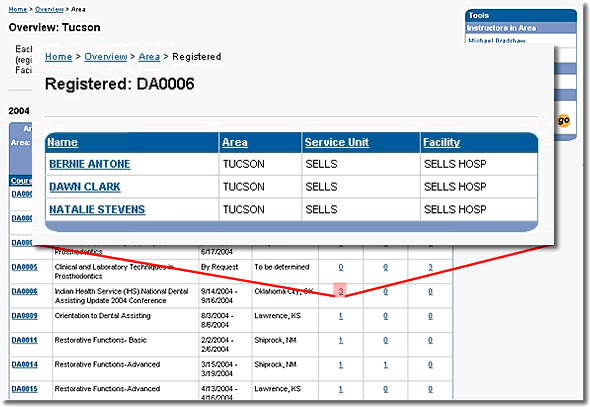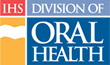Reviewing CDE Statistics
The Continuing Dental Education (CDE) web site provides Supervisors at all levels with statistics on CDE activities, such as:
- Number and names of staff members enrolled in courses
- Number and names of persons enrolled and waitlisted per course
- Number and names of persons who have confirmed attendance per course
Note: The Area, Service Unit, and Facility tabs indicated in this task might not all be available to you. Their availability depends on your supervisory level within the Division.
To review the CDE statistics for your Area, Service Unit, or Facility, perform these steps:
- Click the “Overview” tab on main navigation to go to the Overview page
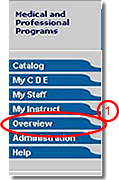
- If it is not already active, click the “Area” tab at the top of the form
- Select the Area of interest from the pull-down list provided
- Click the “go” button to display the information for that Area
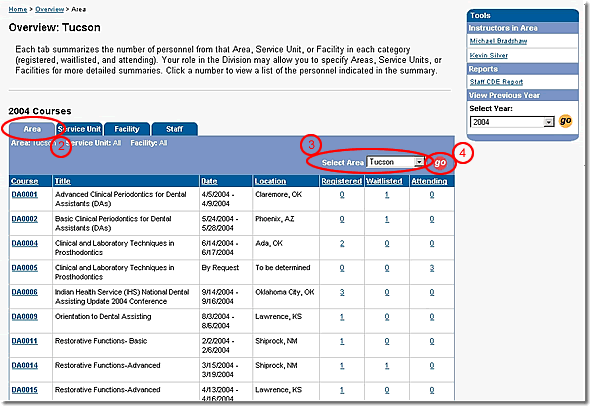
If you want statistics for a specific Service Unit within the selected Area perform these steps:
- Click the “Service Unit” tab at the top of the form
- Select the Service Unit within that Area using the pull-down list provided to reduce the scope of the information presented to the Service Unit level
- Click the “go” button to display the information for that Service Unit
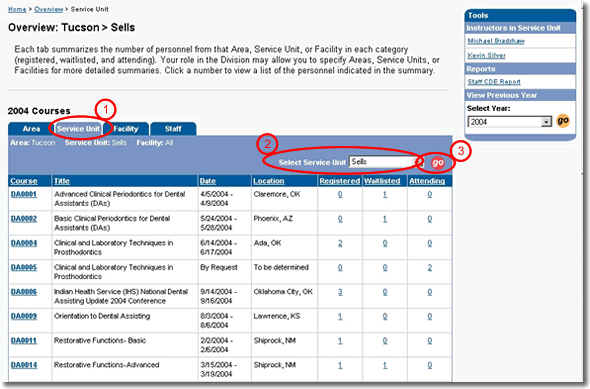
If you want statistics for a specific Facility in the selected Service Unit perform these steps:
- Click the “Facility” tab at the top of the form
- Select the Facility within the Service Unit from the pull-down list provided for specific information concerning that Facility
- Click the “go” button to display the information for that Facility
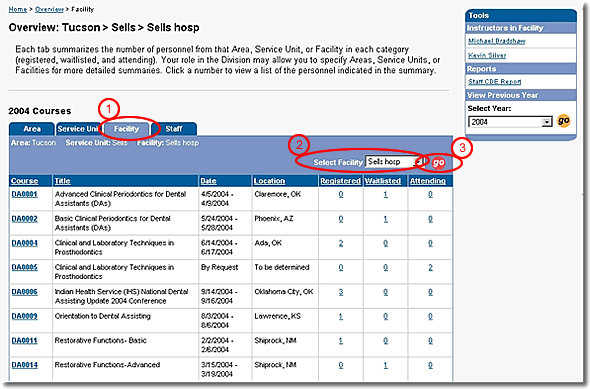
- Click the number under the statistic of interest for a course to list the personnel and their locations related to that statistic