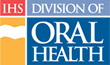Selecting Courses from the Catalog
To select courses for an employee by browsing the catalog, follow these steps:
- If you are not on the My Staff page, click the “My Staff” tab in main navigation
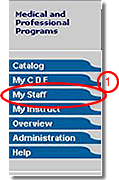
- Click the letter corresponding to the last name of the staff member for whom you must choose courses
- Scroll the screen as needed to locate the specific staff member
- Click on the “Select Courses” link below the name to go to the Catalog page and select courses for that person
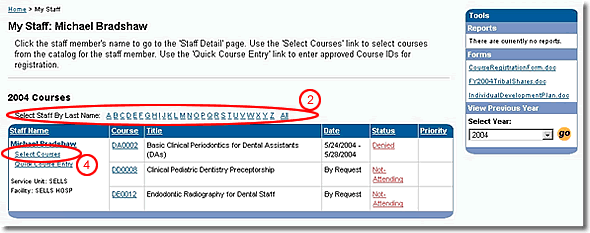
Note: The box on the right side of the Catalog page indicates that you are selecting courses for the staff member. - If needed, filter the catalog for a specific category (such as “Assistant” or “Dentist”) by clicking the appropriate tab
- Scroll as needed to find a course you want for the staff member
- Click the Course Number to go to the Course Detail page
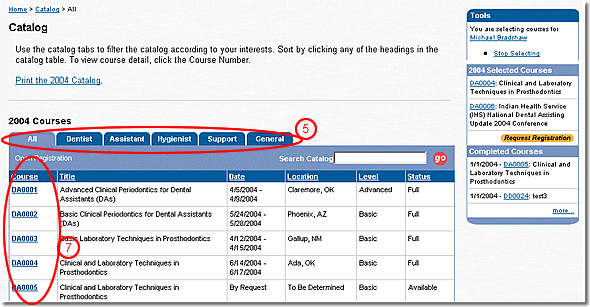
- If this is the course that you want, click the “Select Course” button
- If this is not the course you want, return to the catalog by clicking the browser's “Back” button or clicking the “Catalog” tab in main navigation, or browse the filtered courses using the “Previous” and “Next” buttons above and below the table
- When you have selected all of the courses you want for this staff member, click the “Request Registration” button to approve the selections
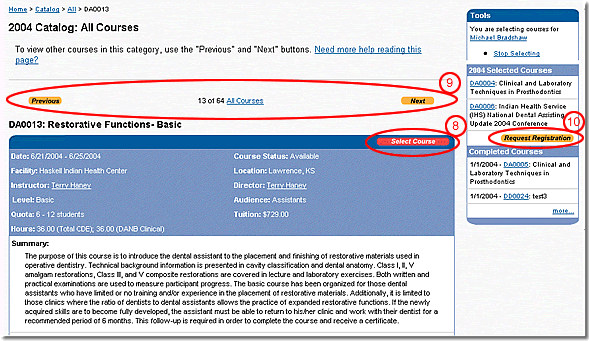
To find out how registration requests are handled before and after the Lottery runs review “Understanding the Lottery Process.”