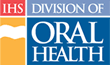Removing Personnel from the Staff Page
Note: Be sure that the staff member is not just transferring to another facility. In this case refer to “Transferring Personnel Between Facilities.”
The Dental Directory does not allow personnel to delete names and other information from the database. Instead, personnel information is deactivated so that it no longer shows on standard pages within the web site. To remove a staff member's name from the “Staff” page, follow these steps:
- If you are not on the “Staff” page, click the Staff tab in main navigation
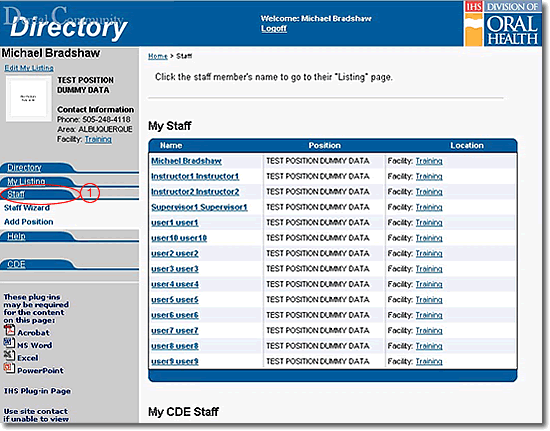
- Click the “Staff Wizard” link under the Staff tab
- Enter the first few letters of the last name of the staff member whom you must remove in the Last Name text box provided and click the Next button
- Scroll the screen as needed to locate the specific staff member
- To the right of the staff member's name, click the “Deactivate” link to remove the staff member from the “Staff” page
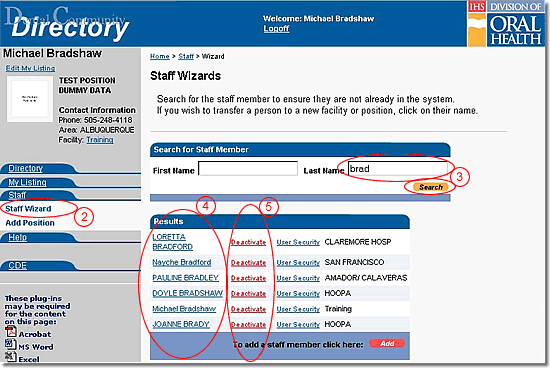
Do You Need Help |
Are You A |
Need More Help |
Directory | Help | Disclaimers
If you have any questions about this site please email: IHS Dental Directory Administrator