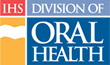Adding Instructors to a Course
The Continuing Dental Education (CDE) Administrator can assist Course Directors when needed by adding Instructors to a course. Follow these steps to select an instructor for a course:
- Click the “Administration” tab in the main navigation
- Under the Administration tab, click “Catalog” to go to Admin Catalog page
- On the Admin Catalog page, click the Course Number to go to the Course Detail page of the course to requiring an Instructor
- On the Course Detail page, click the “Edit Course” button to go to the Edit Course Wizard
- Select an Instructor from the list provided
Note: If the Instructor you're looking for is not in the list, click the “Add an Instructor” link below the list to enter information for a new Instructor
- Click the “Add” button to add the Instructor to the “Current Instructors” list
- Repeat steps 5 and 6 as needed