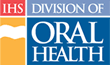Transferring Personnel between Facilities
Warning: Be very careful with transferring staff.
If, as a Supervisor, you must transfer one of your personnel, you can do this from the “Staff” page. Follow these steps:
- If you are not on the “Staff” page, click the Staff tab in main navigation
- Click the “Staff Wizard” link under the Staff tab
- Type the first few letters of the staff member's last name in the Last Name text box provided and click the Next button
- Scroll the screen as needed to locate the specific staff member
- Click on the staff member's name to start the “Staff Wizard”
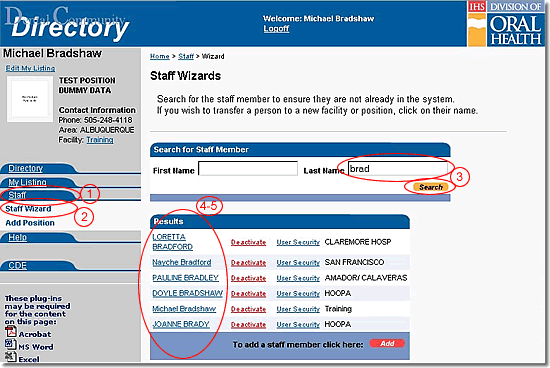
- Select the “Area” from the pull-down list provided and click the Next button
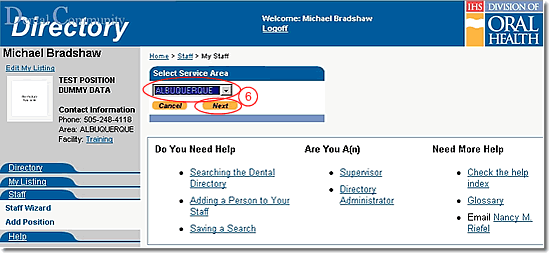
- Select the “Service Unit” from the pull-down list provided and click the Next button
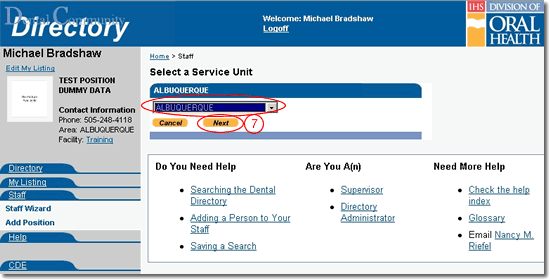
- Select the “Facility” from the pull-down list provided and click the Next button
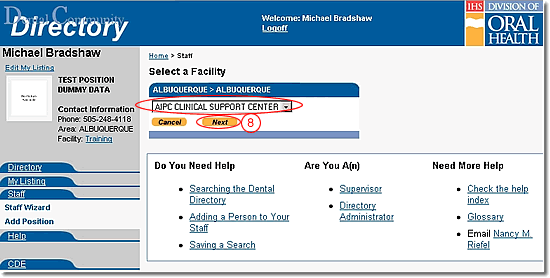
- Click the appropriate position title from the list provided
Note: If the position is not listed, click the Add button to add a position title, then select the position you added
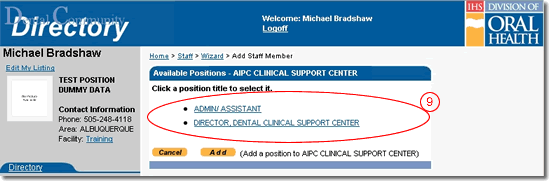
- Type at least the first few letters of the immediate supervisor's last name in the text box provided
Note: If the staff member's immediate supervisor is not within the Division of Oral Health, use the highest DOH authority in the chain of command for the staff member; chiefs will be their own CDE authorizer - Click the Search button to display a list of personnel with last names starting as indicated
- Select the supervisor name from the list produced
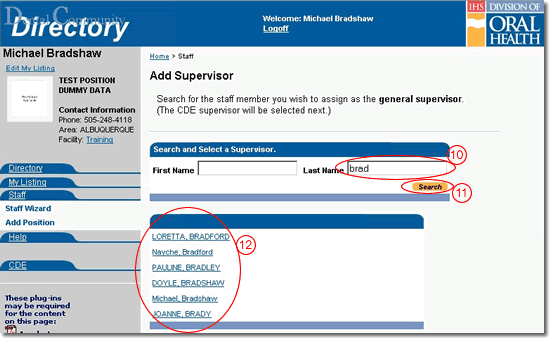
- Type at least the first few letters of the last name for the person who will approve CDE for this staff member
- Click the Search button to display a list of personnel with last names starting as indicated
- Select the CDE supervisor name for the list produced
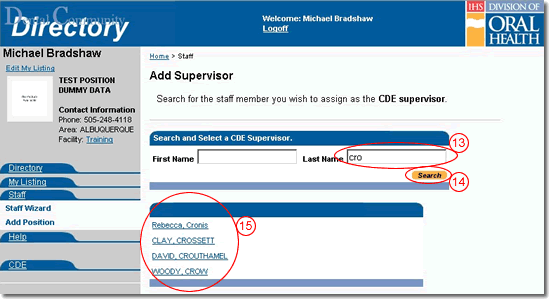
- Confirm that all information is correct, then click the Finish button
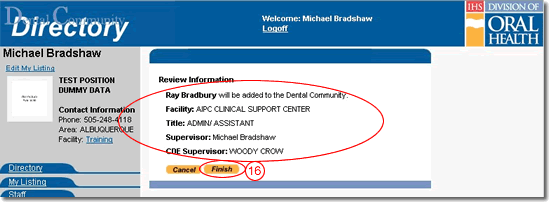
Do You Need Help |
Are You A |
Need More Help |
Directory | Help | Disclaimers
If you have any questions about this site please email: IHS Dental Directory Administrator