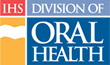Course Registration Tutorial (Text Version)
This tutorial covers the tasks required to request nomination in Continuing Dental Education (CDE) courses through the Division of Oral Health (DOH). The DOH restricts full use of the CDE website to recognized Division personnel. Therefore, personnel must be logged into the CDE website to request approval for classes.
We will follow the CDE process from selecting courses through tracking the status of course requests.
The CDE Workflow
Introduction
The CDE process consists of five phases. The phases are Catalog, Course Request and Approval, Pre-Class, Class, and Post-Class. An overview of these phases follows.

Phase 1: The Catalog Phase
The CDE Administrator creates a catalog each fiscal year and adds courses to it. Course Directors provide detailed course information, identify instructors, and approve courses for publication on the website.
Phase 2: The Course Request and Approval Phase
The Course Request and Approval phase takes place before the lottery is run. This is typically the month of October. Personnel request approval for CDE courses during this phase of the workflow. Remember: the lottery determines who is registered and who is waitlisted for each course. In this phase you are identifying the courses you want to attend; you are not registering for the courses.
Phase 3: Pre-Class Phase
Instructors or Course Directors contact students, upload course materials, and input comments into course descriptions during the Pre-Class phase. All DOH staff members who requested CDE courses have the following responsibilities during this phase:
- Tracking course requests
- Confirming attendance intentions in registered courses
- Downloading course materials when available
- Reviewing comments and travel information
Phase 4: Class Phase
Staff members attend registered courses during the Class phase.
Phase 5: Post-Class Phase
Course Directors are responsible for updating participant attendance records during this phase of the CDE workflow. Staff members can print certificates of completion for courses for which the Course Directors have recorded attendance. Also any time after the completion of a course, staff members can print an up-to-date transcript of completed courses.
We will discuss each of these phases in order with a concentration on the Course Request and Approval and the Pre-Class phases.
The Catalog Phase
The catalog phase of the CDE process involves the activities required to create catalogs and courses. The CDE Administrator creates a new catalog each fiscal year. Other DOH staff members have no direct responsibilities during this phase.

The Course Request and Approval Phase
The Course Request and Approval process typically takes place during the month of October. This is the scheduled pre-lottery nomination period. All staff members are responsible for selecting CDE courses and requesting approvals from their supervisors in this phase of the workflow.

Staff members with Internet access use the CDE website to select courses from the catalog and request approval online. Supervisors must select courses and nominate them for staff members who have no Internet access. Courses selected by supervisors are automatically nominated and approved.
The Course Request Process
Introduction
The Division of Oral Health (DOH) Continuing Dental Education (CDE) course request process consists of:
- Logging into the CDE website
- Selecting courses from the catalog
- Requesting approval for he selected courses
- Tracking course requests
Logging into the CDE Website
The Indian Health Service (IHS) Division of Oral Health (DOH) restricts full use of the CDE website to authorized Division personnel. We start with a discussion of logging into the IHS Internet, and therefore, into the CDE website. The CDE Home page provides a means of logging into the Indian Health Service (IHS) Internet.
To register as a user of the IHS Internet, go to the bottom of the CDE Home page. Registering for access to the IHS Internet is the first step in accessing the CDE website. Users must also be identified in the CDE site as authorized.
Once a staff member has established a logon for the IHS Internet and has been identified as an authorized user of the CDE site, they can login from the CDE Home banner. The banner will change after login.
Selecting Courses
Personnel should complete an Individual Development Plan (IDP) with their supervisors before October 1 each year. Part of the IDP process is selecting courses of interest to the staff member. Another part is having discussions with the supervisor about courses required by the Area, Service Unit, or clinic.
For staff members without Internet access, their involvement in the registration process is complete with the completion of the IDP. The supervisor must nominate courses for these individuals. Supervisors will either enter the course selections for their personnel, or they will send the appropriate requests to the Area Training Coordinator (ATC).
For courses identified as “By Request” Supervisors must request admission from the Course Director for their staff members. This may also be done through the Area Training Coordinator (ATC) where appropriate.
To select courses and request approval for them, staff members with Internet access use the Catalog, Course Detail, Request Approval: Prioritize, and Request Approval: Confirm pages.
The Catalog Page
Introduction
The Catalog page lists all courses published in the current CDE catalog. The Catalog page is the starting point for finding courses. It is the central source of information concerning courses scheduled for the fiscal year.
Open the Catalog page with the “Catalog” tab in main navigation on the left side of the page. Users do not have to be logged in to access the Catalog page. However, to select courses for approval, the user must be logged into the CDE website.
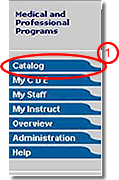
The Right-Side Box
Two important lists are displayed in this box: the Selected Courses list and the Completed Courses list. The Selected Courses list is a list of courses selected for the individual. This list shows courses selected either by the Supervisor or ATC, or by the staff member.
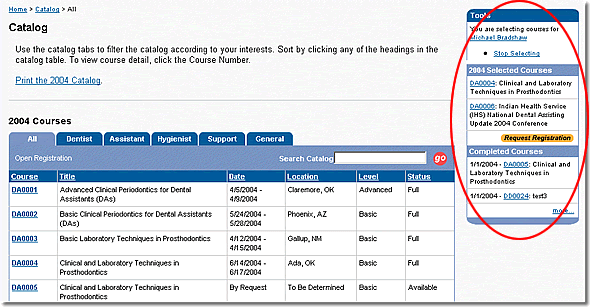
Note: The box on the right side of the Catalog page will only appear when the user is logged into the site.
The Completed Courses list shows the courses that the individual has completed. The list of completed courses may be only partially displayed. To view the full list, click the “more…” link at the bottom of the list.
The Main Table
The table in the main area of the Catalog page lists all of the courses allowed for the current fiscal year. Each row of the table lists one course with columns indicating:
- course number
- course title
- date range for the course
- course location
- course level
- status or availability of the course
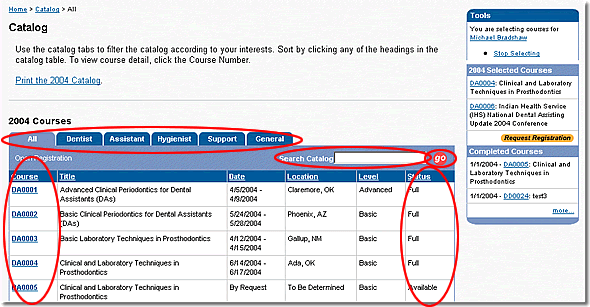
Each of these columns can be sorted by clicking the column heading.
The Tabs
Tabs filter the courses into specific categories:
- All courses (the default)
- Dental Assistant courses
- Dental Hygienist courses
- Dentist courses
- Support Staff courses
- General courses (for courses that have multiple audiences)
Searching the Catalog
A keyword search allows users to search for specific words in the Course Number, Title, Summary, or Objectives. The results are listed for all courses matching the keyword(s).
To view the details of a course and select it for inclusion in the Selected Courses list, click the course number in the main table. Clicking the course number opens the Course Detail page.
The Course Detail Page
Introduction
The Course Detail page contains all information for the course. This page presents information in a format similar to the Course Detail page in the printed catalog. Use this page to review the contents of a course before selecting it to request.
Course Detail Navigation
The Course Detail page provides navigation. The “Previous” and “Next” buttons allow users to view all courses within a category without returning to the Catalog page. The Course Detail page also provides an indicator of which course the user is viewing and the total number of courses within the category.
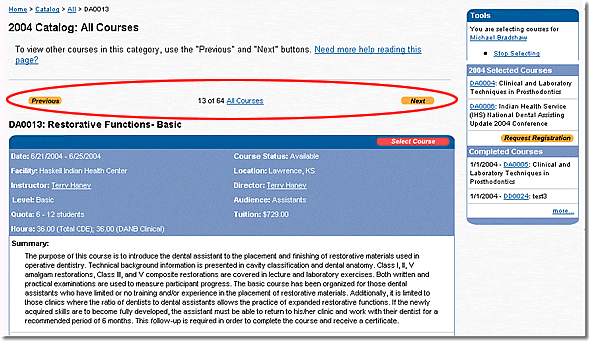
The “Select Course” Button
At the top and bottom of the course details table are buttons labeled “Select Course.” These buttons place the course in the Selected Courses list. They do not request approval for the course. They do not register personnel in the course.
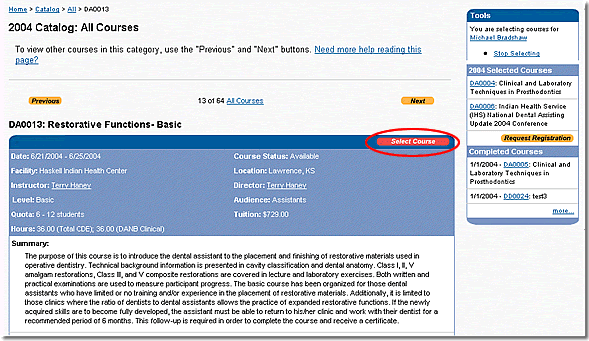
The Right-Side Box
The box on the right side of the Course Detail page is identical to the box on the Catalog page. It provides the same information in the same order. This allows the user to see changes made to the Selected Courses list as they are made.
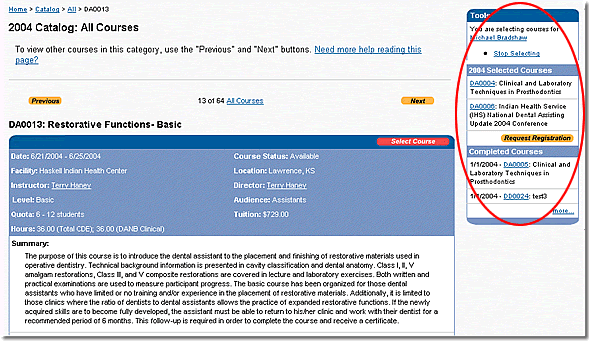
Under the Selected Courses list is a button labeled “Request Approval.” After all of the desired courses have been selected, the user clicks the “Request Approval” button to start the Nomination Request Wizard.
The Nomination Request Wizard consists of two forms:
- Request Approval: Prioritize is used to prioritize up to three courses
- Request Approval: Confirm is used to confirm the priorities set on the Request Approval: Prioritize page
The Request Approval: Prioritize Page
The Continuing Dental Education (CDE) website allows users to prioritize up to three (3) courses for nomination requests each year. Priorities are set using the Request Approval: Prioritize page. Clicking the “Next” button continues the Nomination Request Wizard.
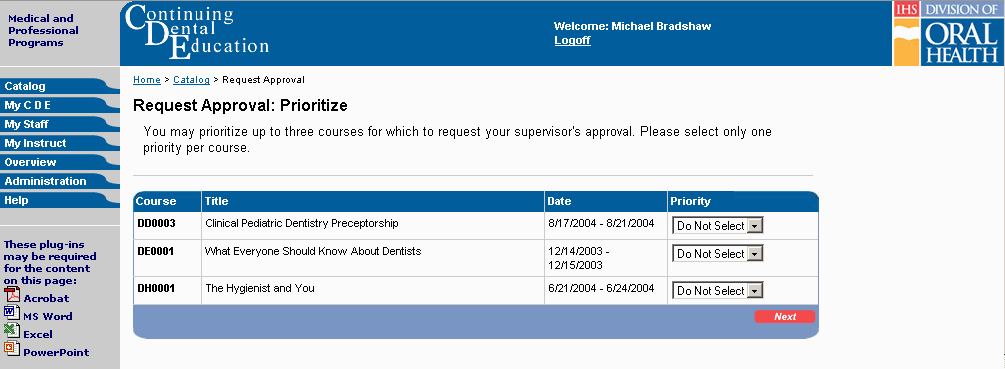
Note: The CDE system uses the priorities set here to attempt to register all personnel in their highest priority course. Once the user confirms these priorities, the CDE website sends an email to the Supervisor requesting approval for the course.
The Request Approval: Confirm page
The Request Approval: Confirm page allows personnel a final look at their prioritized selections. This page is the last step of the Nomination Request Wizard. Users can return to the Request Approval: Prioritize page using the “Previous” button if the indicated priorities are incorrect.
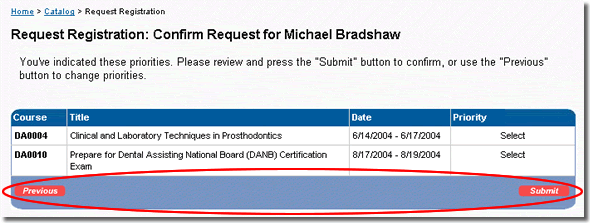
Note: Once the Request Approval: Confirm form is submitted, the prioritized courses are pending approval. Personnel can track the status of their course requests using the My CDE page as discussed next.
Tracking Course Request Status
Introduction
The Continuing Dental Education (CDE) website helps communicate information on the status of course requests. Personnel can now find out if they are approved for a course, or registered or waitlisted in a course from any computer with an Internet connection.
The My CDE page lists all courses that the individual has selected and been registered for in an easy to follow format. The status associated with each course indicates whether the individual is “registered” for the course as well as other statuses that may occur in the selection / approval / registration / tracking process.
Possible Statuses
The statuses individuals may see on the My CDE page and their meanings include:
- Selected – you placed a course in your Selected Courses list
- Pending – you requested approval for a course
- Approved – your supervisor approved a course
- Denied – your supervisor denied a course
- Registered – the lottery has registered you for a course
- Waitlisted – the lottery has placed you on the waiting list for a course
- Attending – you have confirmed you will attend
- Not Attending – you have indicated you cannot attend
- Completed – you have completed all of the course's requirements
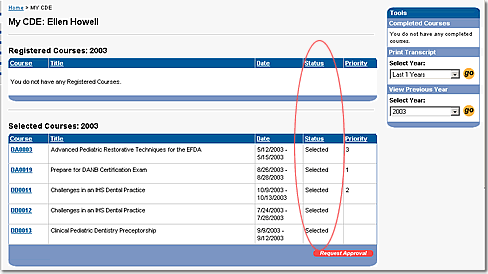
The My CDE Page
Introduction
The My CDE page is the central source of information concerning courses for the individual. Open the My CDE page with the “My CDE” tab in main navigation (on the left side of the page). To access the My CDE page, your login must identify you as a valid DOH staff member.
The Right-Side Box
The box on the right side of the My CDE page provides information and tools for easily completing many tasks:
- View Completed Courses. If the list is only partial, click the “more…” link at the bottom of the list to view all completed courses.
- Print a transcript of completed courses for a selected time period.
- Use the Reports list on the right side of the page to produce “canned” reports. These reports are printable from your browser.
- To download forms that will aid in your offline duties, use the Forms list.
- To view information on courses previously requested use the View Previous Year tool.
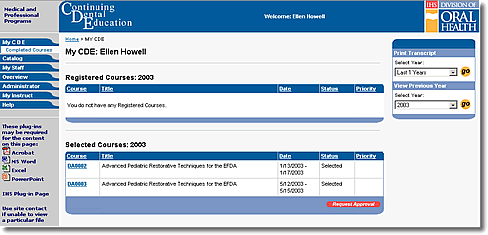
The Main Tables
Introduction
Two tables display in the main area of the My CDE page: Registered Courses and Selected Courses. The columns in these tables indicate:
- course number
- course title
- course dates
- staff member's status in the course
- priority that the staff member places on the course
The Registered Courses List
The Registered Courses list at the top of the page lists courses for which the lottery has registered the individual. Monitor this list after the lottery runs for important notifications.
The statuses which might be seen in the Registered Courses table include:
- Registered – registered for course
- Attending – staff member confirmed attendance
- Not Attending – attendance not possible
- Completed – course requirements are complete
The Selected Courses List
Below the Registered Courses list is the Selected Courses list. This table lists all courses that the individual or a Supervisor selected during the pre-lottery nomination period. Monitor this list before the lottery runs to ensure that your requests are approved. Monitor your waitlist status using the Selected Courses list after the lottery runs.
The statuses which might be seen in the Selected Courses table include:
- Pending – individual requested approval
- Approved – Supervisor approved course request
- Denied – Supervisor denied course request
- Waitlisted – on the waiting list for course
- Cancelled – course cancelled
The status changes to indicate modifications made by the individual or a Supervisor or Area Training Coordinator (ATC). Clicking the status for a particular course when it is red in either the Registered Courses or Selected Courses list will open the Modify Status page.
We discuss the Modify Status page next.
The Modify Status Page
Introduction
The Modify Status page allows personnel to change status when needed. This page also maintains a history of all changes made to a particular request.
The Right-Side Box
On the right side of the Modify Status page is a pull-down list of available status options. These options will change appropriately as needed. For example, when changing the status for a “Registered” status, the choices available are:
- Attending
- Not Attending
A text area is provided below the status pull-down list to explain why a specific option was chosen. These comments will document decisions and ease confusion.
When this form is submitted, an email is sent to the individual's Supervisor informing them of the status change. The CDE website updates the status history, and returns to the My CDE page for further actions as required.
Note: If the Supervisor or ATC changes a status, the individual is emailed informing them of the status change.
Understanding the Lottery Process
Introduction
The lottery runs after the nomination period. The nomination period is typically the month of October. That means the lottery runs in November. The following explanation should help explain how the lottery process works.
Step 1
The first step in the lottery process is for the CDE Administrator to initiate the lottery.
Step 2
Step two is a process that repeats for each course in the current catalog.
- Randomly select people from the approved requests to fill the course and email the personnel and their Supervisors or Area Training Coordinators (ATCs)
- If there are more approved requests than room in the course, then randomly select from the remaining requests to create a waitlist and email the personnel and their supervisors or ATCs
Step 3
In step three, Supervisors or ATCs view the results of the Lottery on the My Staff page. All other Division personnel with Internet access view the results on the My CDE page as discussed earlier.
Note: Requests for nomination approved after the lottery runs will be assigned “Registered” or “Waitlisted” status as appropriate for the course on a first come, first served basis
The Pre-Class Phase
Introduction
Activities after the lottery runs, but before the actual class is held, fall into the Pre-Class Phase of the CDE workflow. The information needed during this phase is located on the Course Detail page.
Personnel can access course details from the My CDE page or the Catalog page. Clicking a course number on either of these pages takes the user to the Course Detail page.
Course Detail Page Changes
We discussed the Course Detail page earlier in this tutorial. Here we point out changes to the Course Detail page for “Registered” personnel.
Course Materials
The box on the right side of the Course Detail page no longer has the Selected Courses and Completed Courses lists. Instead, it has a tool for downloading course materials from the CDE server when an individual is registered for the course. Course materials will only be available if the Course Director or Instructor uploads them to the CDE server.
Course Comments
In the course detail table, there may be travel and lodging information provided by the Course Director. Instructors may also add comments to courses. Comments may include:
- Pre-class reading assignments
- Pre-tests
- Post-course activities lists
Summary
In this tutorial, you learned the basics of requesting nomination in CDE courses based on the Continuing Dental Education (CDE) process. You explored the duties of all personnel during the Course Request and Approval and Pre-Class phases of this process.
You learned how to read and use the My CDE, Catalog, Course Detail, Request Approval: Prioritize, and Request Approval: Confirm pages. You also investigated the Lottery process.