Data Quality Manager (DQM) Tool
The DQM allows users to look at patient demographic data in the Master Patient Index (MPI). It allows you to see how the MPI has identified definite and potential matches between patient records. It allows you to merge or resolve potential patient matches and make corrections and enhancements to these matches. Patient searches can use a patient's ID or demographic data.
Users at different sites enter patient information into the RPMS. From there, that information is transmitted to the central MPI through HL7 messages and stored in its database. DQM can pull up certain MPI data for searching, viewing, editing, and matching.
On the Person Search screen, a user can search by various methods, including the EUID, Local ID, SSN, and Demographic Data, which includes Date of Birth, Address, and Phone Number.
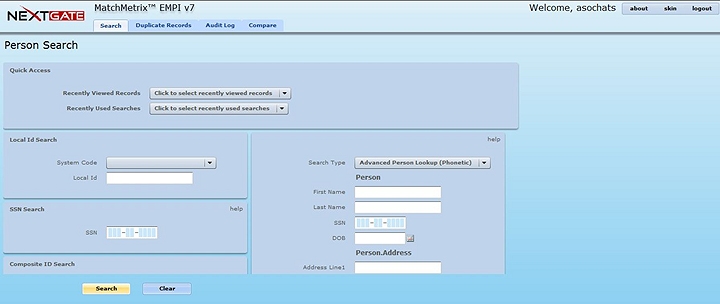
The Person Search Screen within Data Quality Manager allows a user to search for a particular patient in a variety of ways.
A list of enterprise records that match the search criteria is returned. This list includes information such as the EUID, Last Name, First Name, Date of Birth, and Weight. The weight is a number that indicates how strongly the listed record matches the search criteria.
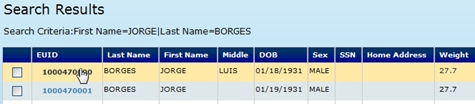
Search Results Based on a First and Last Name Search
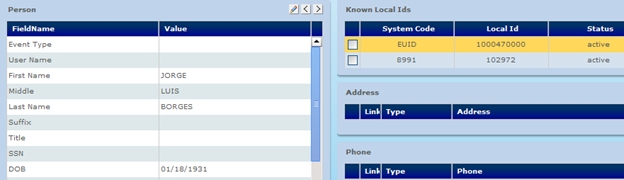
DQM's Person Detail Page provides the demographic information for the patient's MPI record, as well as any facility records.
Any enterprise record might have "potential duplicates", which are other enterprise records suspected of representing the same real-life person. By clicking the "View Dups" button in the Record Detail screen, the user is navigated to the Potential Duplicate Results page, where all the record's potential duplicates will be listed, with a weight indicating how similar they are. Clicking the "Compare" button will bring the records up side-by-side for easy viewing.
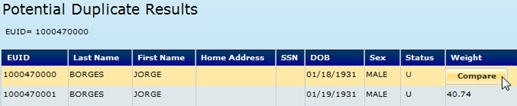
Potential Duplicate Records are displayed along with the Weight Score.
By clicking on the Compare button, the user will see a side-by-side comparison of the two records.
The user has the ability to either merge two records that are deemed to be duplicates, or indicate that two records are not duplicates by "resolving" the potential duplicate pair. When records are merged, the user specifies the 'surviving' EUID. By default, all the surviving demographics will be taken from this record, but the user can specify these values field-by-field if desired. The new combined surviving record will contain all the facility records from both of the merged enterprise records.


