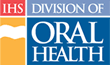General Dental Directory Use Tutorial (Text Version)
Introduction
This tutorial covers the basic skills required to effectively use the IHS Dental Directory as they pertain to finding contact information for IHS dental personnel. We will discuss the methods of searching for personnel and how to edit the information shown in your own directory listing.
Basic Navigation
The Dental Directory navigation system consists of contextual hyperlinks (words or phrases that are underlined and colored other than black), the Directory banner, and the blue tabs on the left side of the page. These tabs will be on all pages, but not all tabs will be visible for every user. The tabs that show depend on the user's login permissions. These tabs are labeled according to function within the Directory.
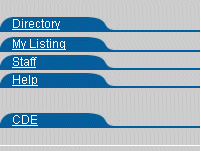
Logging Into the Dental Directory
Introduction
The Dental Directory web site, like the Continuing Dental Education site, relies on two things for security. All Division of Oral Health (DOH) personnel must create an IHS login and have the correct permissions set within the Dental Directory to perform tasks other than searching the directory.
The IHS Login Process
The IHS login process is separate from the Dental Directory and the CDE web sites. IHS requires all personnel to create a secure identity for use while visiting IHS Internet sites. The process uses a form that collects required information for entry into the IHS login database.
Searching the Directory
Introduction
The Dental Directory automatically shows an alphabetical listing of all personnel within the Division of Oral Health when the site is opened. The directory web site provides several ways of searching for personnel within the Division. This listing can be reduced in scope in several ways as — by name, by location (area and facility), or by position.
The Search Process
Searching the Dental Directory is a straight forward process. First select what you want to Browse by: then further narrow the scope of the search using pull-down lists and go buttons, and finally view the results. The diagram shows this process graphically.
Browse by: “Name”
Locating a person by their name is the most common means used in any directory. Therefore, this is the method set as the default for the IHS Dental Directory. In fact, the directory lists all personnel in the Division of Oral Health when the user first enters the site.
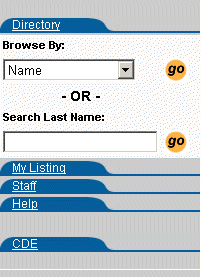
Note: Users can search more broadly by typing only the first few letters instead of the full last name; this can help with finding people whose names you are not certain how to spell. For hyphenated names, type a percent sign (%), followed by the first few letters of the name you know, and a percent sign (%) after. This technique will generate a list of all personnel with the letters typed anywhere in their last name. For example, typing “%low%” will generate a list including names such as “Lowe” and “Lowly,” as well as names like “Koslowski,” “Yellow Hawk,” and “Clinton-Lowinski.”
Searching by Location
Introduction
Sometimes you way want to see all of the people working in a specific location (Area or facility). The IHS Dental Directory allows searching by locations at both of these levels.
Browse by: “Area”
Locating a person by their name is the most common means used in any directory. However, this method requires that you know at least the first few letters of the individual's last name. In the event that you don't know the individual's name, but do know the Area in which they work (and, possibly, their title), the Dental Directory web site provides a means of listing all personnel within an Area sorted by title category.
When you choose to browse by Area, the Dental Directory allows two methods of selecting the specific Area to view — using a map of the IHS Areas with specific “hot spots” or using a pull-down list of the IHS Areas.

Using the Map to Select an Area
To select the specific Area using the map, click on the Area identified, and that Area's personnel are listed in the results section of the page. The listing is alphabetical according to position category by default. You can sort the resulting list according to Name, Position, or Primary Location by clicking the heading at the top of the column.
Note: Clicking the column heading again toggles between ascending (A to Z) and descending (Z to A) sort order.
Using the Pull-Down List to Select an Area
If you are uncomfortable or unable to use the map for selecting an Area, the Dental Directory also provides a pull-down list of all Areas for selection. This pull-down lists the Areas alphabetically to more easily locate the Area of interest. Once you have selected the area from the Area pull-down list, click the go button to the right of the pull-down.
Selecting a Facility
The Dental Directory web site provides a means of listing all personnel within a specific facility. After selecting an Area for browsing, the Directory site provides a pull-down list of facilities within that Area. To narrow the scope of the Directory results, select a specific facility from the Facility: pull-down list.
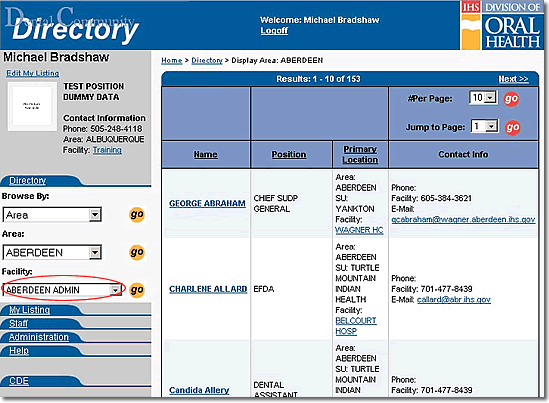
Browse by: “Position”
When you know the individual's title or position, you can use the Dental Directory to refine your search based on position title. All positions are listed alphabetically for selection convenience.
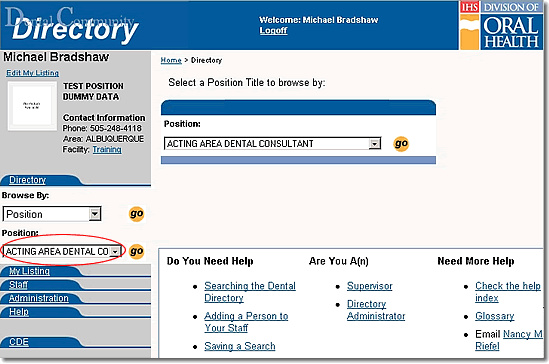
Viewing More Detailed Information
Note: You must be logged in and identified with the proper security role(s) to perform this action.
Introduction
After searching and finding the person, you can obtain further information about the individual and the facility at which they work if you are logged in.
The Personnel Listing
Specific, detailed information on personnel within the DOH is available to supervisors and to the individual logged in to the Dental Directory web site. This information includes:
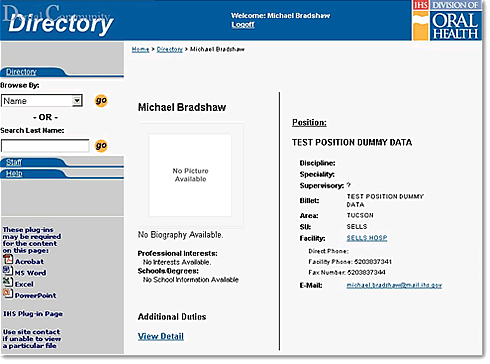
- A picture of the individual
- School and degree information
- Professional interests
- Short, personal biography
The Facility Listing
Each facility has its own listing within the Dental Directory. The listing for a facility includes the following information:
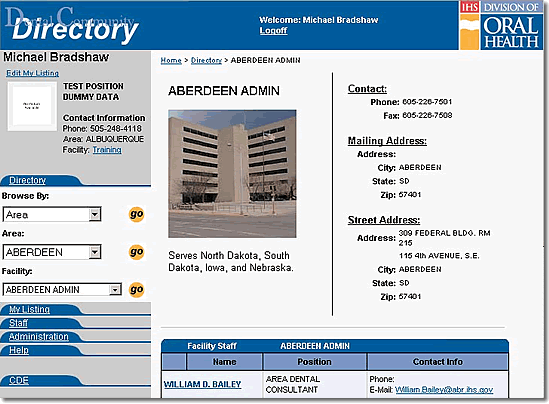
- A picture of the facility
- A short description of the facility
- A listing of all personnel assigned to the facility
Editing Your Own Listing
Note: You must login to perform this task.
Due to the mobility of personnel in the Division of Oral Health, each staff member is able to edit their personal information within the Dental Directory. The information that individuals can edit consists of the following items:
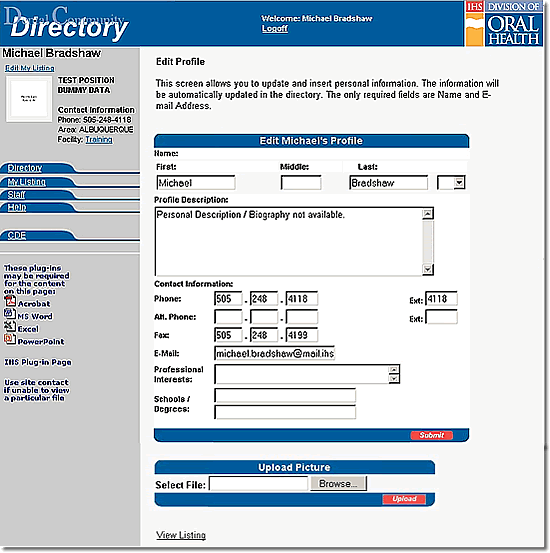
- Name - in cases of marriage or divorce to maintain the current name in the database
- Phone Numbers - your direct phone numbers
- Biography - a voluntary story about yourself
- Schools - this information can be updated as your experience and education continue to grow
- Professional Interests - this area allows you to express your professional goals
- Photograph - the Dental Directory allows users the option of uploading a photograph to further personalize their directory listing
Summary
In this tutorial, you learned basic navigation within the Dental Directory. You learned how to log into the Directory and how to search by Name, Position, and Location (Area and Facility). You also discovered how to find more detailed information (if you have the proper levels of security access to the site) and that some of the information contained in the Directory about you is editable by you.
Do You Need Help |
Are You A |
Need More Help |
Directory | Help | Disclaimers
If you have any questions about this site please email: IHS Dental Directory Administrator