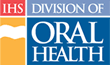Adding a Position to a Facility
To add a position to a facility, follow these steps:
- If you are not on the “Staff” page, click the Staff tab in main navigation
- Click the “Add Position” link under the Staff tab to start the “Add Position Wizard”
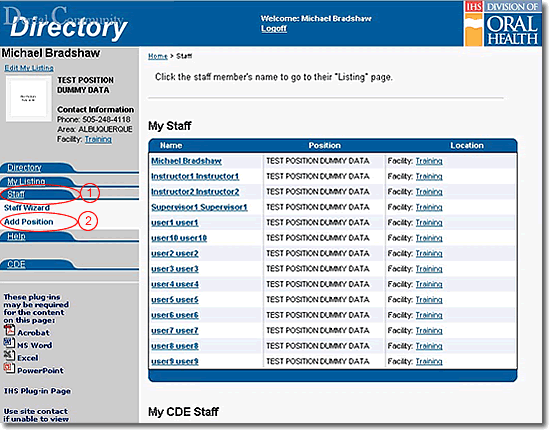
- If requested, select the “Area” from the pull-down list provided and click the Next button
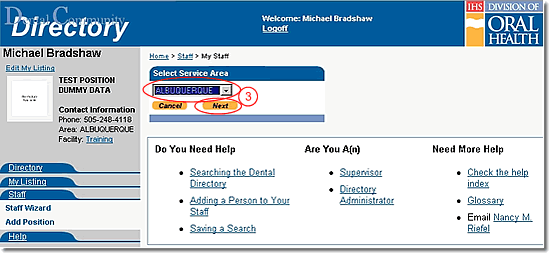
- If requested, select the “Service Unit” from the pull-down list provided and click the Next button
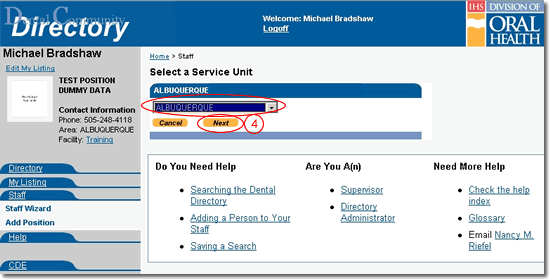
- If requested, select the “Facility” from the pull-down list provided and click the Next button
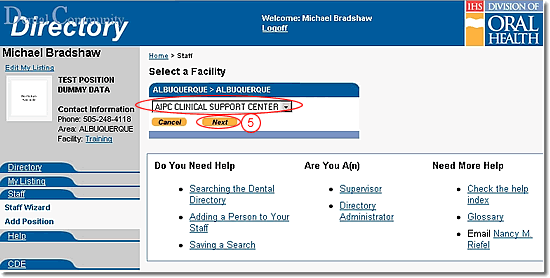
- Select the position title from the drop-down list labeled Please select a Title for this position:
- Add further descriptive information in the text box labeled Position Description:
- Click the Next button to finalize the addition
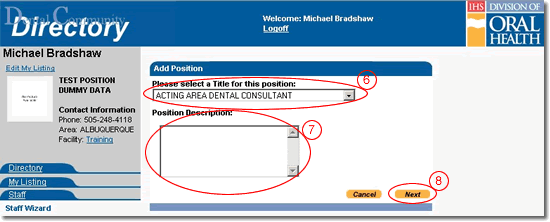
Do You Need Help |
Are You A |
Need More Help |
Directory | Help | Disclaimers
If you have any questions about this site please email: IHS Dental Directory Administrator