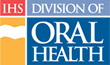Changing the Course Director
Note: Only one Course Director can be assigned to a course.
The Continuing Dental Education (CDE) Administrator has the authority to change the Course Director assigned to a course. This activity will be needed if the previous Course Director must decline those duties for any reason. Follow these steps to change the Course Director assigned to a course:
- Click the “Administration” tab in main navigation
- Under the Administration tab, click “Catalog” to go to the Admin Catalog page
- On the Admin Catalog page, located the course requiring the change
- Click the Course Number to go to the Course Detail page
- On the Course Detail page, click the “Edit Course” button to go to the Edit Course Wizard
- If not already selected, click the “Instructor” tab at the top of the form
- Select a new Course Director from the list provided
- If the Course Director you're looking for is not in the list, click the “Add a Course Director” link below the list to enter information for a new Course Director and repeat step 7
- (Optional) To send a message to the Course Director, enter the message in the text box provided and select the check box next to the text “Send a notification to the Course Director?”
- Click the “Change” button to update the Course Director and send the email if appropriate