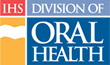Creating a New Course
Once you have created a catalog, you can add new courses. Follow these steps to create a new course:
- Click the “Administration” tab in main navigation
- Under the Administration tab, click “Catalog” to go to the Admin Catalog page
- In the Catalog Tools on the right side of the page, click the “New Course” link to go to the New Course Wizard
- Enter a Title and a Summary for the course
- Select a Category from the list provided
- Click the “Submit” button to add the course to the catalog and go to the Edit Course Wizard
Note: The course category indicates the prefix used in the course-numbering scheme. The category definitions are as follows:
- Assistant (DA) - for courses that are exclusively for dental assistants
- Dentist (DD) - for courses that are exclusively for dentists
- General (DE) - for courses that have more than one audience that may attend
- Hygienist (DH) - for courses that are exclusively for dental hygienists
- Support (DS) - for courses that are exclusively for office support staff or front office Dental Assistants (completely non-clinical)
You may also copy courses from previous catalogs, or from this catalog to identify additional “sessions.”