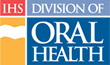Printing a Report
Web browsers typically include the information on the location of the file that is printed for reference. This information includes page numbering, the date the printing occurred, and the Universal Resource Locator (URL) for the file. This information is not shown on the browser screen.
The reports generated by the CDE web site are intended to be printed without this information. Therefore, a few things should be done before printing any report generated by the CDE web site. Follow these steps to prepare a report for printing:
- Click the “File” menu or press “Alt-F”
- Click “Page Setup” from the File menu or press “u”
- In the “Page Setup” dialog box, delete the Header and Footer text
- Click the “OK” button
Once the unneeded information is removed, printing the report is a single step:
- Click the browser's “Print” button, or click the “File” menu and select “Print,” or press “Ctrl-P”