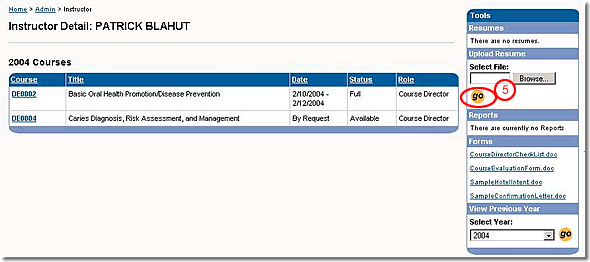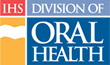Uploading a Resume
Note: You must be logged in to the CDE website to perform this operation.
Instructors and Course Directors should keep their curricula vitae (resumes) current for credential audits. The CDE system allows Instructors and Course Directors to upload a current resume at any time to fulfill this requirement. You can use two formats (Word or PDF). Create your resume using the method with which you are comfortable.
After creating a resume, upload it by following these steps:
- Click the “My Instruct” tab in main navigation (on the left side of the screen)
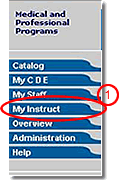
- Under the Upload Resume tool on the right side of the page, click the “Browse” button to open the Choose file dialog box
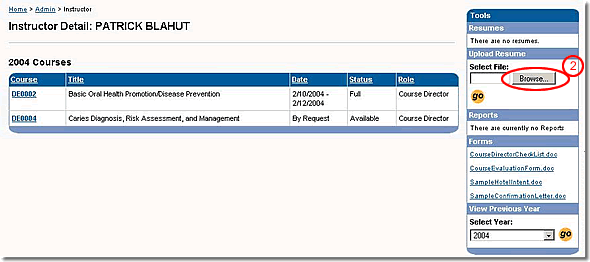
- Select the resume to upload from your computer
- Click the “Open” button to identify the file (the dialog box closes automatically)
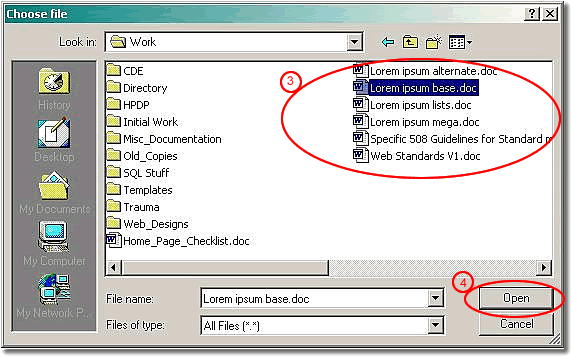
- Under the “Upload Resume” tool on the right side of the page, click the “go” button to complete the upload