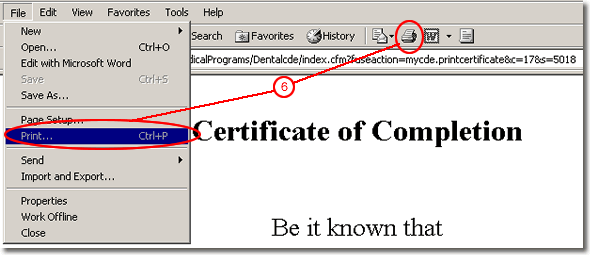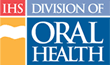Using Reports
Several “canned” reports are provided in the Continuing Dental Education (CDE) web site for Instructor use. These reports include contact information for registered and waitlisted students, and certificates. To use a report follow theses steps:
- Click the “My Instruct” tab in main navigation
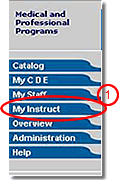
- If the report is course specific, such as certificates or contact information, click the course number of the course for which the report is needed
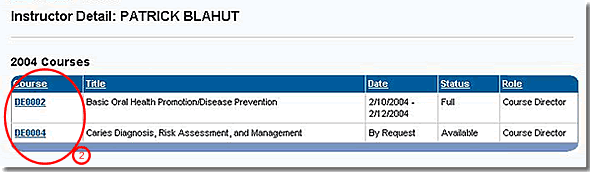
Note: Since certificates are an important part of the CDE process, we will continue under assumption that this is the report in question - Under the Reports tool on the right side of the page, click the report name that you want to view (the report will open in the browser)
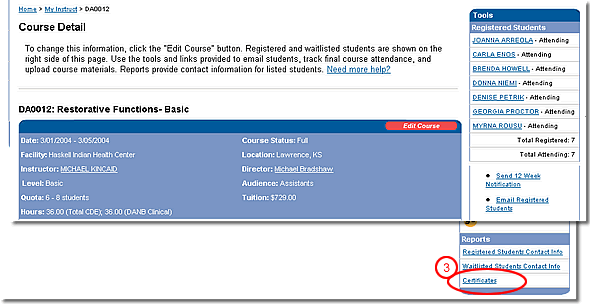
- To remove the page numbering, date, and URL from the printed report click the “File” menu and select “Page Setup”
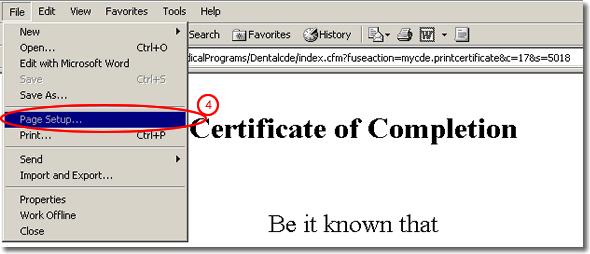
- In the Page Setup dialog box, delete the Header and Footer text and click “OK”
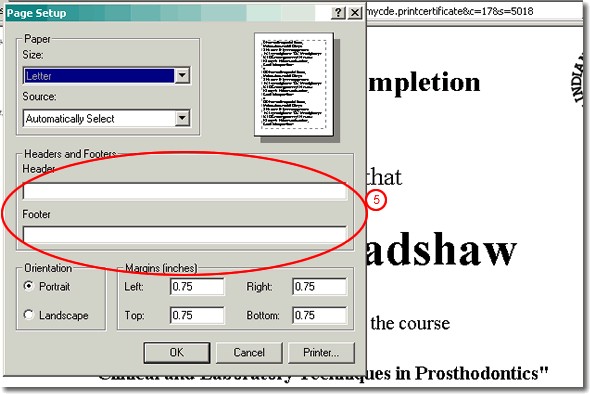
- To print the report, click the browser's Print button, or click the “File” menu and select “Print,” or press “Ctrl-P”