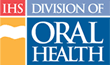Tracking Tuition
Students attending a course from tribal facilities that have taken their shares owe tuition for the course. To print invoices and receipts for these students, follow these steps:
- Click the “My Instruct” tab in main navigation
- Click the Course Number to go to the Course Detail page of the course for which you want to check tuition requirements
- In the Registered Student list on the right side of the page, click the “Track Tuition” link to go to the Track Tuition form
Note: The Track Tuition form lists only students with statuses of “Attending” or “Completed” who owe tuition. - To print invoices for the listed students, click the “Print Invoices” link in the tools section on the right side of the page to generate the invoices to each facility
- To record when payment is received, click the “Tuition Details” link for the person who has paid. Record the Payment type and the amount paid
Note: Optionally, you may also include a Reference Number, such as a check number, purchase order number, etc.
Then click the “Submit” button to record the transaction - To print receipts for the listed students who have paid, click the “Print Receipts” link in the tools section on the right side of the page to generate receipts to each facility
- To remove the page numbering, date, and URL from the printed report, click the “File” menu and select “Page Setup” to open the Page Setup dialog box
- In the Page Setup dialog box, delete the Header and Footer text and click the “OK” button
- To print the report, click the browser's “Print” button, or click the “File” menu and select “Print,” or press “Ctrl-P”