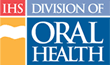Uploading Course Materials
Note: You must be logged in to the CDE web site to perform this operation.
Students have access to course materials that are stored on the Internet for their review and use. You can upload course materials to the Internet in a variety of formats (Word, Excel, PowerPoint, or PDF). Upload course materials for students using these steps:
- Click the “My Instruct” tab in main navigation
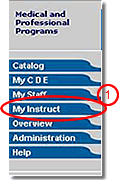
- Click the Course Number to go to the Course Detail page of the course for which you have course materials
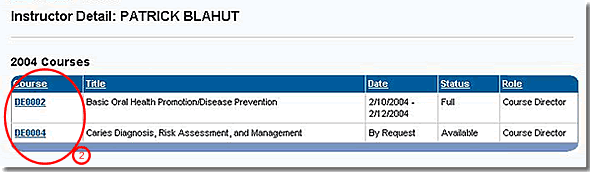
- In the “Upload Course Materials” tool on the right side of the page, click the “Browse” button to open the Choose file dialog box
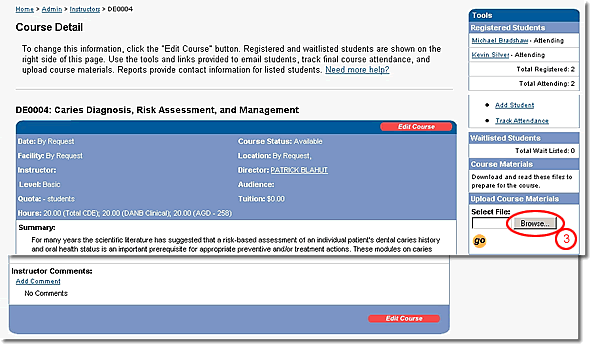
- Select the course materials file to upload (currently, this must be done one file at a time)
- Click the “Open” button to identify the file to upload (the Choose file dialog box closes)
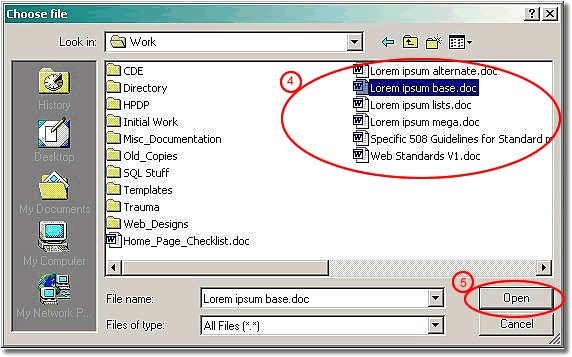
- In the “Upload Course Materials” tool on the right side of the page, click the “go” button to complete the upload
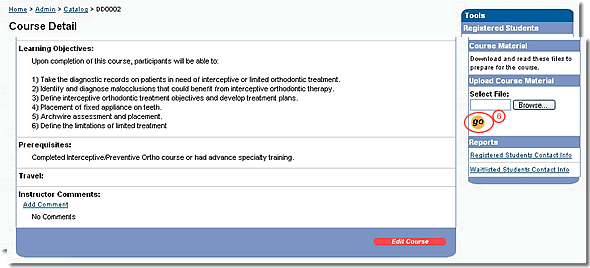
Note: The CDE web site will accept files of unlimited size; however, the larger the file, the longer it will take to upload and download.