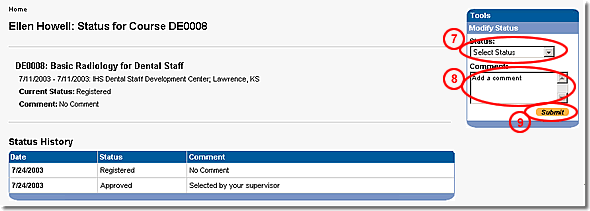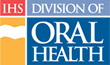Adding a Course After Catalog Publication
(or Adding a New Session)
It is still possible to add courses to the catalog after its publication. These steps indicate the process for adding a course to a published catalog:
- Create a new course or copy a course from this or another catalog
- Add / update course details
- Request a review of the course
Note: Once the Course Director approves any changes, the course status is changed to “Final”
- On the Admin Catalog page, click the Course Number to go to the Course Detail page of the course to be approved
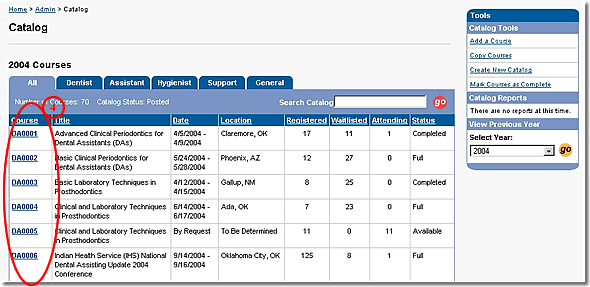
- On the Course Detail page, click the “Edit Course” button to go to the Edit Course page
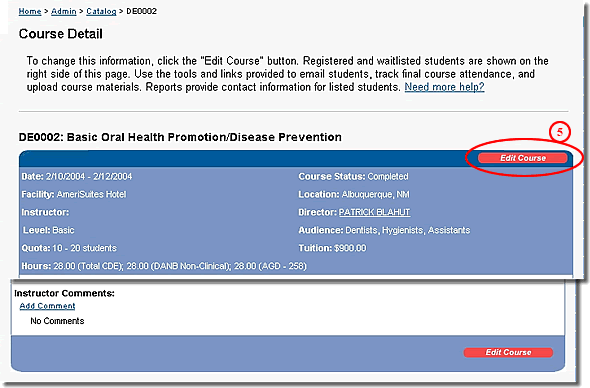
- On the Edit Course page, click the “Change Status” link at the top of the page
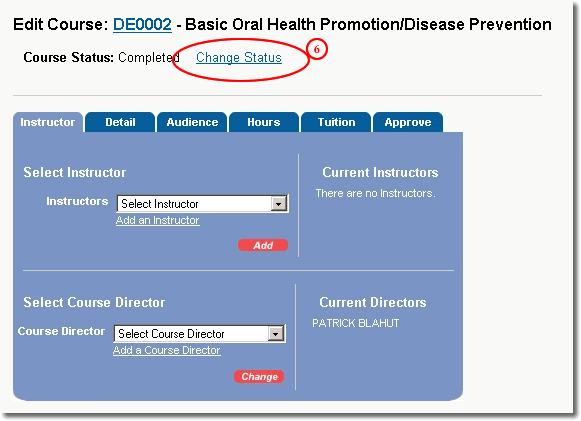
- Select “Available” from the list provided
- (Optional) enter a comment about the change in status
- Click the “Submit” button to publish the course