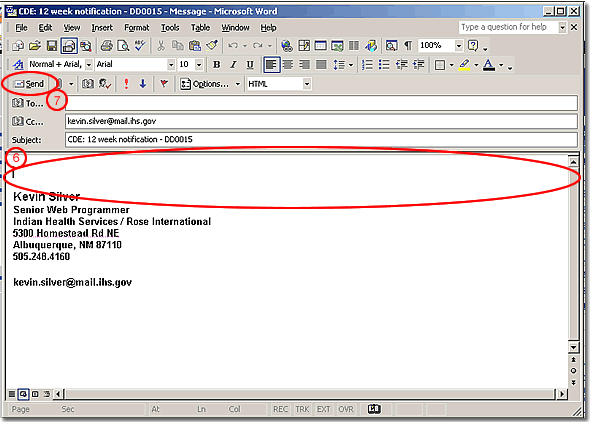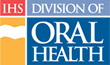Contacting Students
In general, contacting students using email has two phases: A) go to the course and B) identify the students to contact.
To contact students using email, follow these steps:
Note: You must be logged in to the CDE website to perform this operation.
A) Go to the course
- Click the “My Instruct” tab in main navigation
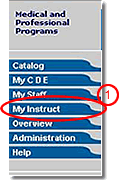
- Click the Course Number of the course for which you want to send a message
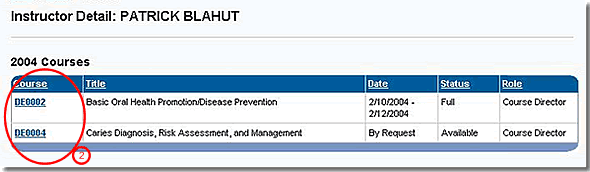
B) Identify the students to contact
Under the Tools on the right side of the page, select the type of email to send based on conditions given.
- To send a predefined 12-week notification, click the “Send 12-week notification” link under the Registered Students list
- To email registered students, click the “Email Registered Students” link under the Registered Students list
- To email attending students, click the “Email Attending Students” link under the Registered Students list
- To email waitlisted students, click the “Email Waitlisted Students” link under the Waitlisted Students list beneath the Registered Students list
Note: Any of these actions will open a new message in your default mail program with students' and supervisors' emails pre-typed
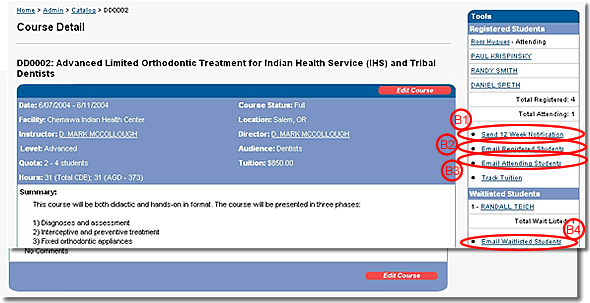
- Enter the message that you want to send to the indicated students (you can even change the pre-defined 12-week notification message)
- Click the “Send” button to send the email