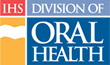Changing Staff Member Status
Some of the reasons for changing a staff member's status might include:
- The staff member's schedule no longer allows attendance in the course
- The staff member does not have access to the Internet, so you must make changes for her
- The staff member cannot attend due to other circumstances beyond their control
If, as a Supervisor, you must change the status of one of your personnel, you can do this from the My Staff page. Follow these steps:
- If you are not on the My Staff page, click the “My Staff” tab in main navigation
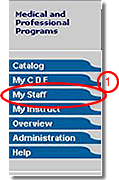
- Click the letter that corresponds to the last name of the staff member for whom you must change status
- Scroll the screen as needed to locate the specific staff member
- Click on the staff member's “Status” to the right of the course requiring change to go to the Modify Status page
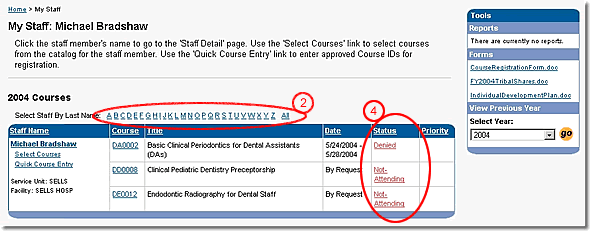
- On the Modify Status page, select a new status from the list provided
Note: The options provided in the Select Status pull-down list change automatically as appropriate. For a list of the statuses that might be included in the list and their explanations, review “Tracking Course Request Status.” - Click the “Submit” button to finalize the change
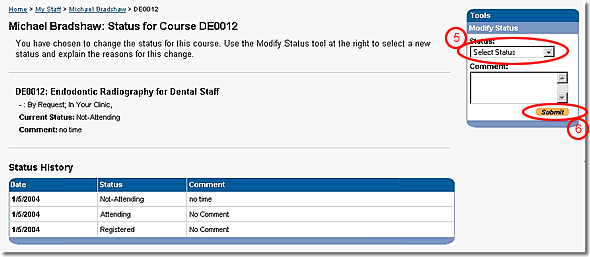
Warning: Be very careful with changing status. After changing a status to “Not Attending,” changing the status back to “Attending” will place the staff member at the end of the Waitlisted Students list.