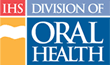Copying a Previous Course
Once you have created a catalog, you can copy courses from previous catalogs or from the current catalog. To copy courses from a catalog, or from this catalog, follow these steps:
- Click the “Administration” tab in main navigation
- Under the Administration tab, click “Catalog” to go to the Admin Catalog page
- In the Catalog Tools on the right side of the screen, click the “Copy Courses” link to go to the Copy Courses Wizard
- Select the Year of the catalog you want to copy courses from
- Select a Category from the list provided (by default the category is set to “All”)
- Click the “go” button to create the list of courses from the selected catalog and category
- Select the course(s) to copy from the list created; use Ctrl+Click for multiple selections
- Click the “Submit” button to add the selected course(s) to the catalog currently under edit
Note: All copied courses are renumbered according to the new catalog-numbering scheme.
All of these courses must go through the same review and edit process as new courses before they are finalized and published.