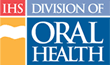Assigning a Course Director
Note: Only one Course Director can be assigned to a course.
The first step in the Edit Course Wizard is to define a Course Director. This must be completed before any other actions are allowed. If creating a new course, follows these steps to New Course Wizard:
- Click the “Administration” tab in main navigation
- Under the Administration tab, click “Catalog” to go to the Admin Catalog page
- In the Catalog Tools on the right side of the page, click the “Add a Course” link to go to the New Course Wizard
- If it is not already active, click the “Instructor” tab on the Edit Course form
Follow these steps to select a Course Director:
- Select a Course Director from the list provided
- Click the “Add” button to assign the person as the Course Director
- If the Course Director you're looking for is not in the list, click the “Add a Course Director” link below the list to enter information for a new Course Director
- (Optional) At this point, you can also select Instructors and add them to the list of current instructors for the course
- (Optional) To send a message to the Course Director, enter the message in the text box provided and select the check box next to the text “Send a notification to the Course Director?”
Once a course is assigned a Course Director, begin Course Administration for the course before entering the course review process.