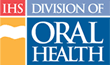Changing Course Status
To manually change the status of a course, follow these steps
- Click the “Administration” tab in main navigation
- Under the Administration tab, click “Catalog” to go to the Admin Catalog page
- On the Admin Catalog page, locate the course requiring the change
- Click the Course Number to go to the Course Detail page
- On the Course Detail page, click the “Edit Course” button to go to the Edit Course Wizard
- Click the “Change Status” link at the top of the form
- Select a new Status from the list provided
- Click the “Submit” button to complete the change