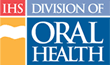Determining Tuition
Introduction
Note: You must assign a Course Director before you can perform this task.
The Continuing Dental Education (CDE) Administrator can use the CDE system to calculate tuition for a course or directly enter a final value for tuition. To determine the tuition of a course, follow these steps:
- Click the “Administration” tab in the main navigation
- Under the Administration tab, click “Catalog” to go to the Admin Catalog page
- On the Admin Catalog page, locate the course in the list
- Click the Course Number to go to the Course Detail page for the course needing tuition calculations
- Click the “Edit Course” button to go to the Edit Course Wizard
- Click the “Tuition” tab at the top of the form
Method One (Calculate):
- Enter the total hours and the cost per hour in the spaces provided for Prep Time, Instruction Time, and Instructor Travel Time
- Enter the total costs for Vendor, Travel, Supplies, Printing, and Miscellaneous in the spaces provided
- Click the “Calculate Tuition” button
- If the calculation is acceptable, in the Review Tuition area, select “a. Accept Calculated Tuition”
- Click the “Submit” button
Method Two (Direct Entry):
- In the Review Tuition area, select “b. Enter Your Own”
- Enter the total tuition that you have determined by other means in the space provided
- Click the “Submit” button